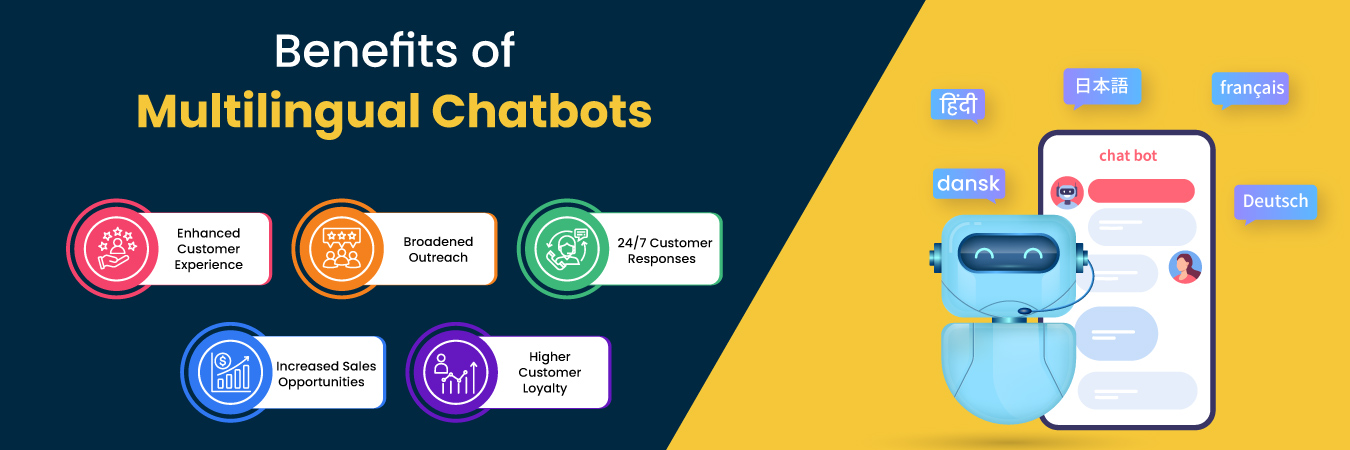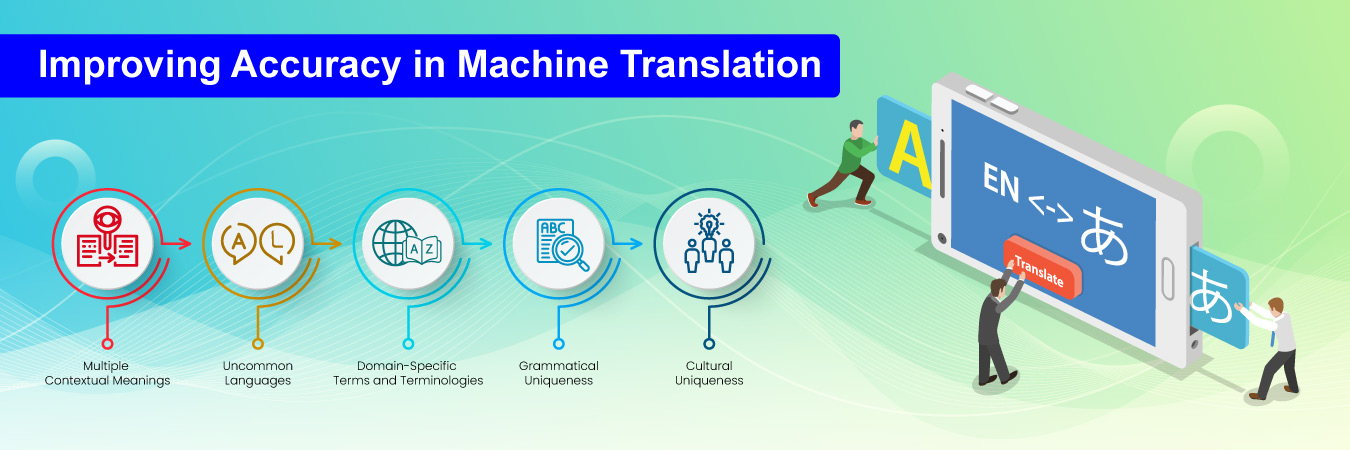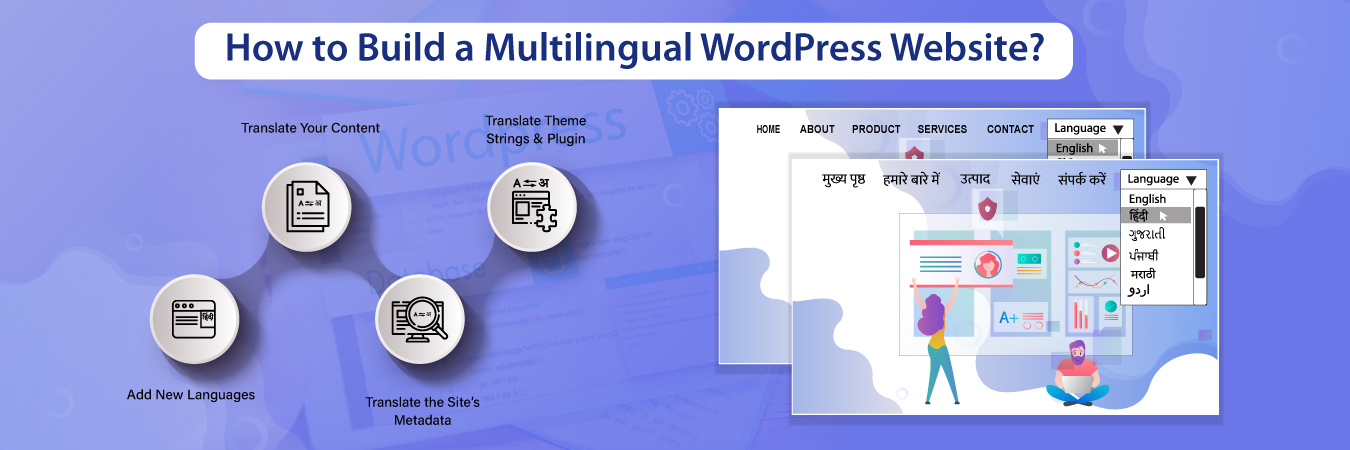
How to Create a Multilingual WordPress Website?
Did you know 70-75 percent of users prefer purchasing from a website that provides information about products, services, and solutions in their language? Also, were you aware, 55-57 percent (About 2400 users surveyed across seven to eight countries) consider the ability to find information in their language more important than the price?
Such statistics point towards one thing – having a multilingual website! Yes. English is yet the internet world’s de facto language. But as the internet continues to penetrate deeper, the number of regional language internet users will only increase. Thus, having a multilingual website isn’t something businesses can ignore anymore!
But how do you create one? WordPress is a popular option, powering slightly over 43 percent of websites globally. Here’s how to build a multilingual website on WordPress.
How to Build a Multilingual WordPress Website in 4 Steps?
The below steps show how to build a multilingual WordPress website. To do so, you will need a WordPress plugin. The most famous one is TranslatePress. It helps you translate multiple content types, including your site’s SEO metadata. Install the free version of WordPress.org, activate the plugin, and perform the following steps.
1. Add New Languages
The first step is to add languages to your website. Go to Settings → TranslatePress in your WordPress dashboard and search for the section All Languages. You will see the default language first. You can use the dropdown menu below it to add new languages.
Remember that the free version is confined to one new translation language. But using the Extra Languages add-on can help enable you to add as many available languages as possible.
When you translate the content, you will have to select the strings to target and the language in which you will translate.
2. Translate Your Content
TranslatePress allows you to translate your content in many ways. But let’s first look at the manual way of translating your content.
Now, navigate to the page you intend to translate and click on Translate Page in the admin toolbar. Please note you will see the option only on logging in as an admin.
You will view an editor similar to the WordPress customizer. You can hover over any element and click on the pencil symbol that appears to translate its related string.
You will note that the text appears to the left under English, your website’s default language. Now, to translate the string, enter the corresponding text under To Japanese.
On completing the translation part, click Save Translation. To see the pages you’ve translated in Japanese, you can switch languages on the screen’s top to see the content.
You can also automate translation whenever possible. It can help you save time, especially while dealing with a lot of content. However, it is recommended that even if you automate the translation part, you check every aspect to ensure accuracy.
TranslatePress enables you to use machine translation on your website. But the feature comes at an additional cost. To start, go to Settings, then TranslatePress and Automatic Translation. Next, select Yes below Enable Automatic Translation in the dropdown.
On doing the above, you will see several settings. You will require an API key to connect with the machine translation tool or engine. You can get that Google Translate API key via your Google Cloud account.
Once you get the key, add it to the TranslatePress Settings page and save the changes. Upon doing that, you should wait and let the translation engine translate your content.
3. Translate Your Theme Strings and Plugin
Much of the content seen on your WordPress site is auto-generated by your plugins or the theme you choose. Some popular ones can detect the language your website uses and translate any text they add to your site. But don’t rely on it to happen every time. Be prepared to manually translate the theme strings and dynamic plugin.
TranslatePress integrates widely used page builders like Divi Builder, Elementor, Visual Composer, etc. You only have to build new pages and translate them when they are ready.
4. Translate the Site’s Metadata
Ok. Now you’ve translated your website’s content. But you aren’t done yet. A multilingual website doesn’t limit itself to the core website content. You will have to translate the metadata to optimize the benefits of a multilingual WordPress website.
Metadata refers to page titles, meta descriptions, tags, alt text, etc. In other words, these are elements involved in the website’s SEO. You can do it for every page; the process is the same as modifying regular strings with TranslatePress.
Access your page’s metadata by selecting the menu under your primary language in the TranslatePress editor. You will get a full list of the strings appearing on that page, including Meta Information section. When you select it, you can translate the page’s metadata to your target language.
The type of strings appearing under Meta Information will depend on the number of metadata you have on your page.
But you must remember that TranslatePress’s free version doesn’t offer metadata translation. You have to do so via the SEO Pack add-on offered by TranslatePress’s premium versions. It will allow you to translate all the URL slugs, including term slugs, taxonomy slugs, post type base slugs, post slugs, etc.
To be able to translate every slug on the website from the translation editor, you will have to switch to the String Translation tab and choose the slug type you want to list from the smaller tabs, and enter the translation you’ve done for them.
Create Multilingual WordPress Websites with FidelSoftech!
We hope you got adequate insights on creating a multilingual WordPress website. But remember, the process can get technical. So, partner with FidelSoftech, if you want to avoid technical complexities and focus on your core business while creating an amazing multilingual WordPress website. We are technology, digital, and language experts prepared to help you leverage the language medium for business growth. Our comprehensive assistance involves web development and accurate translations.
Please email us at sales@fidelsoftech.com to connect with our experts.
Ref. No – FB01231046
Related Blogs
The Role of AI in Bhashini’s Language Processing
India is a diverse, multicultural, and multilingual country home to thousands of languages. While that’s something for every Indian to be proud of,...
Chatbots Go Global: Mastering Multilingual Chatbot Design and Localization
While going global or venturing into a new market, businesses have a plethora of tasks and responsibilities to fulfill. Some are administrative...
Improving Accuracy in Machine Translation: Techniques and Challenges
Machine translations expedite the pace of translation and help translators deliver projects more quickly. However, machine translation is an...